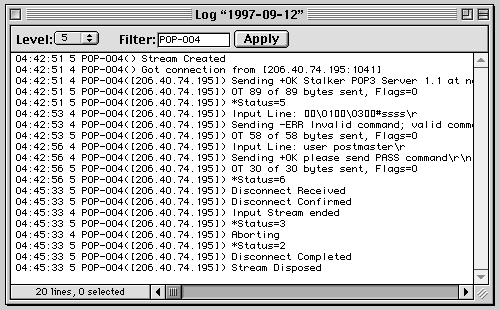
All components of the CommuniGate Server and all communication modules store messages in one System Log. Each record contains a time stamp, the log level , the tag identifying the component that created the record, and the record data itself.
System Logs are plain text files, a new file is created automatically every day (at midnight). You can use the CommuniGator application to view the Logs. Choose Logs from the Server menu. The Log Selector window appears. It contains the names of the Log files stored on the Server. You can select one of several logs in the list and then rename or remove them using the Rename and Remove buttons. Use the Open button to open the selected Logs. Each Log opens in a separate window:
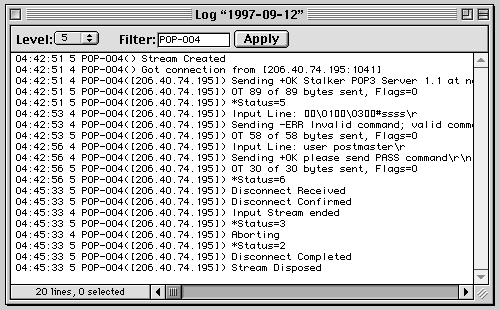
You can select one line or a range of lines (by dragging). Use the Copy command from the Edit menu to copy that portion of the Log. You can paste it into your E-mail message when you send a technical support request to Stalker Technical Support. Use the Print command to print the System Log.
Since the System Logs can be very big (several megabytes of data) on a heavily loaded server or on a server with low-level logging enabled, it is difficult to examine the entire Log.
You can set the Level settings to cut off all the records that are more detailed than the specified value (have a higher level tag), and you can put a filter into the Filter field. Click the Apply button to filter only the records that have the specified substring.
- Sample:
- One of your users complains that sometimes his mailer application cannot retrieve messages from your server properly and it displays an error message about some protocol faults.
- Since it does not occur often, you should run the POP module with its Log Level set to Low-Level, and this will make the System Log very long. Finally, the client contacts you and says that the mailer has displayed the same error.
- You open the Log and set the Level to 3 (Problems). Now you may see all the problems with the POP module that occurred today. You find the record that indicates the problem your client is talking about, and that record has a tag POP-357. So, you type POP-357 into the Filter field, and change the Log Level to 5 (All Info). As a result, you see the clean log of that particular POP session.
Choose Find from the Edit menu to open the Find dialog box. Specify the string you want to find and click the Find button to search for that string in the filtered portion of the System Log you see in the Log window.